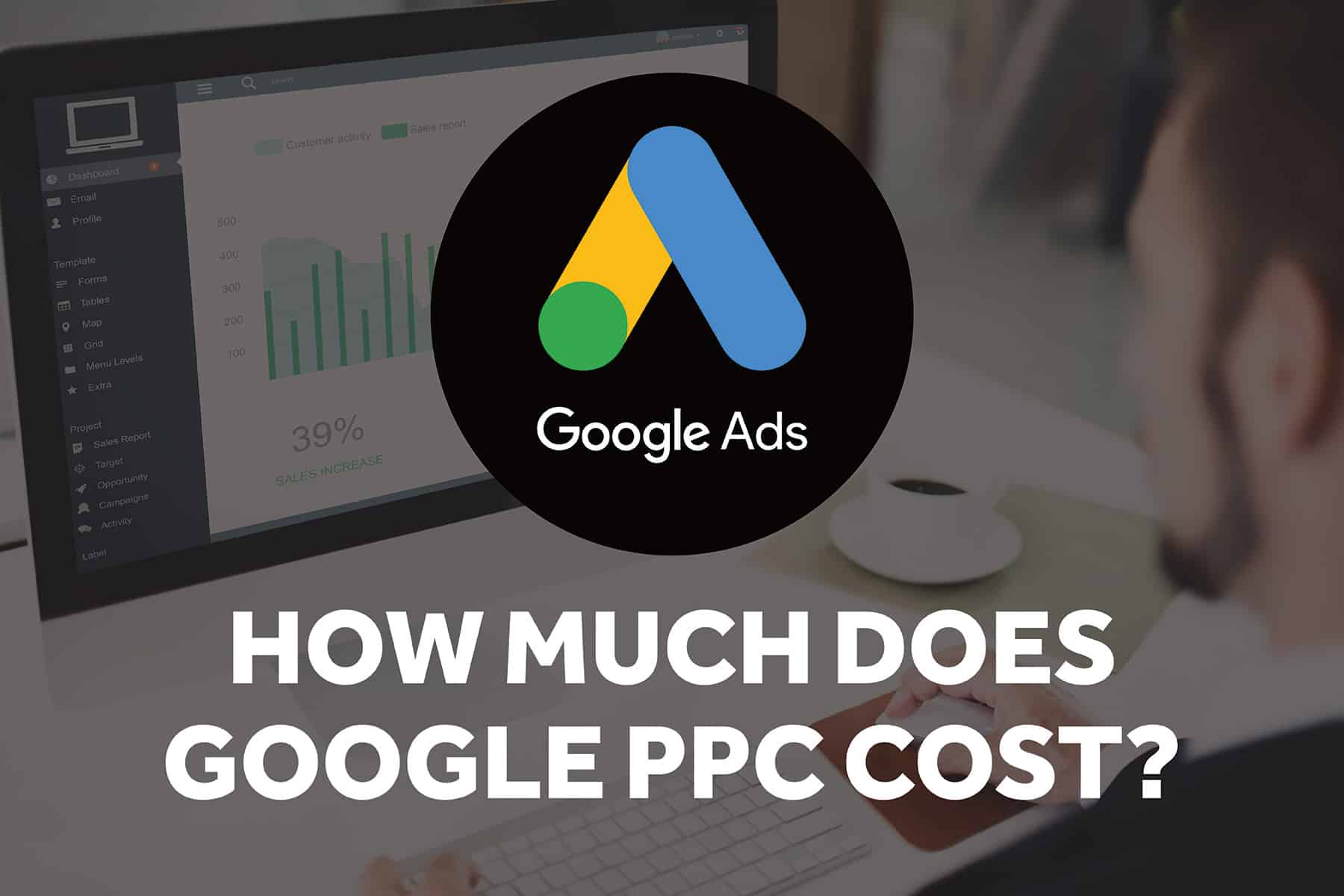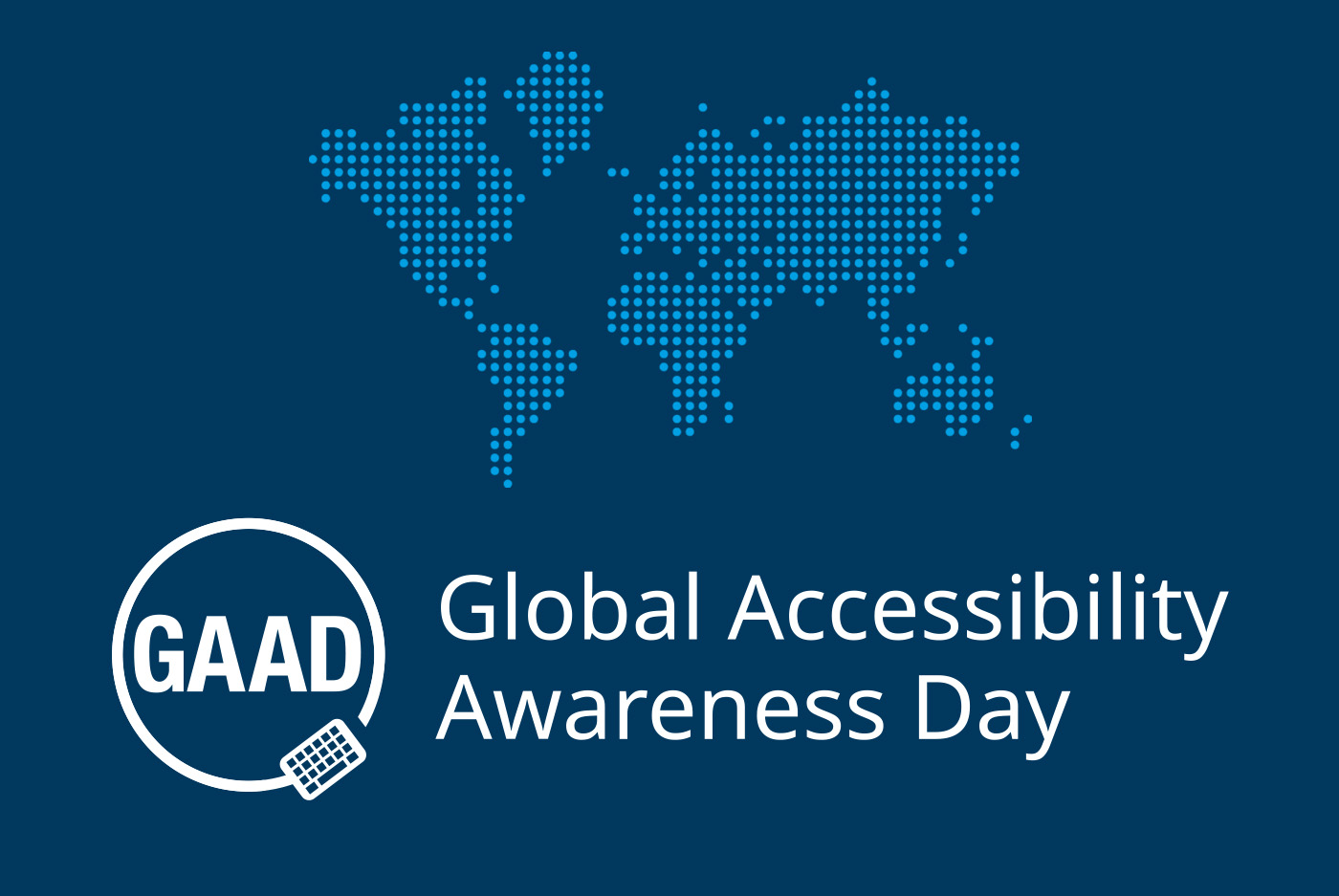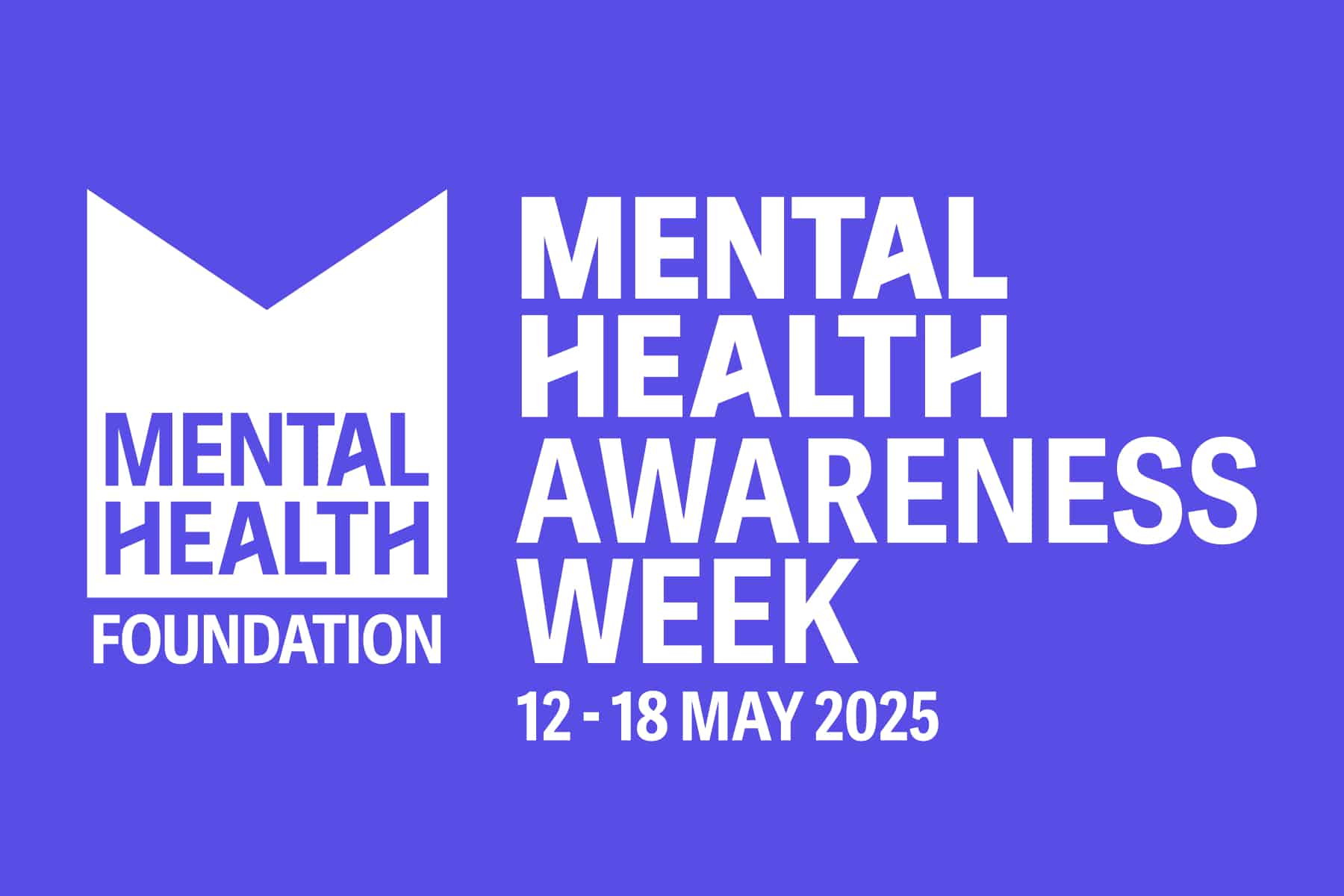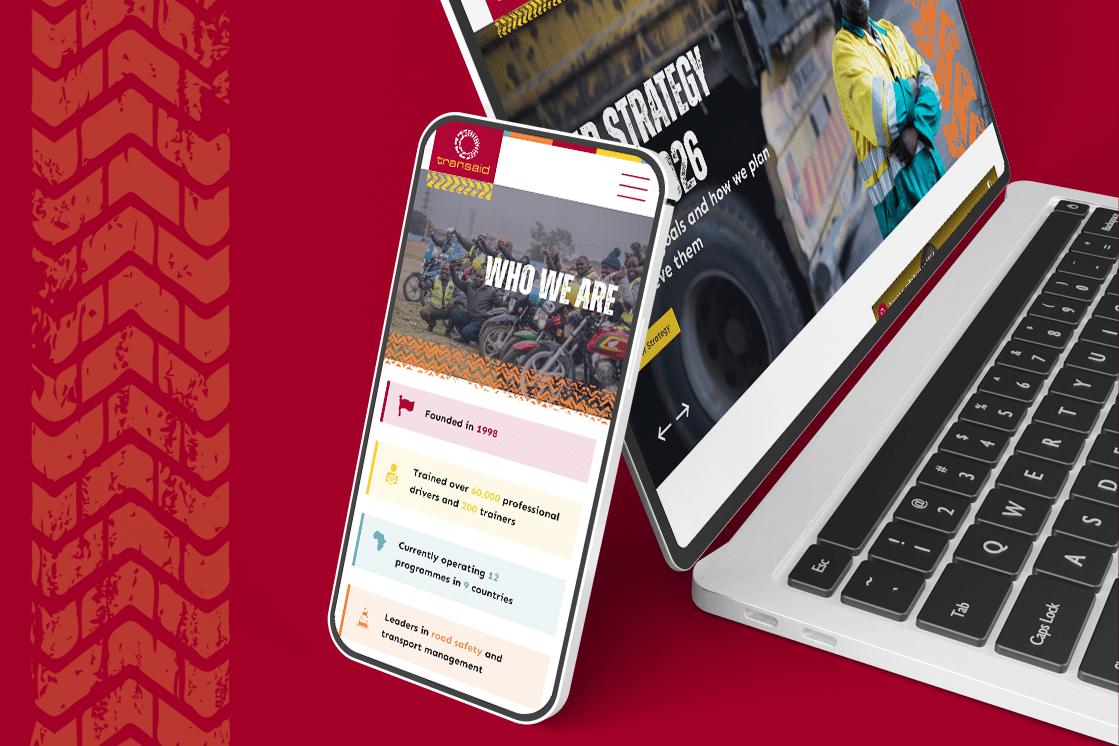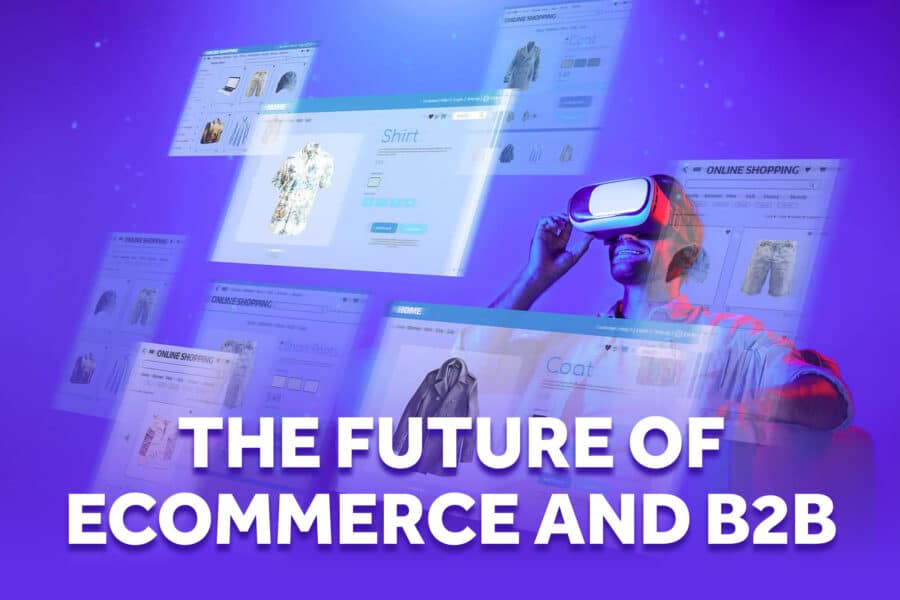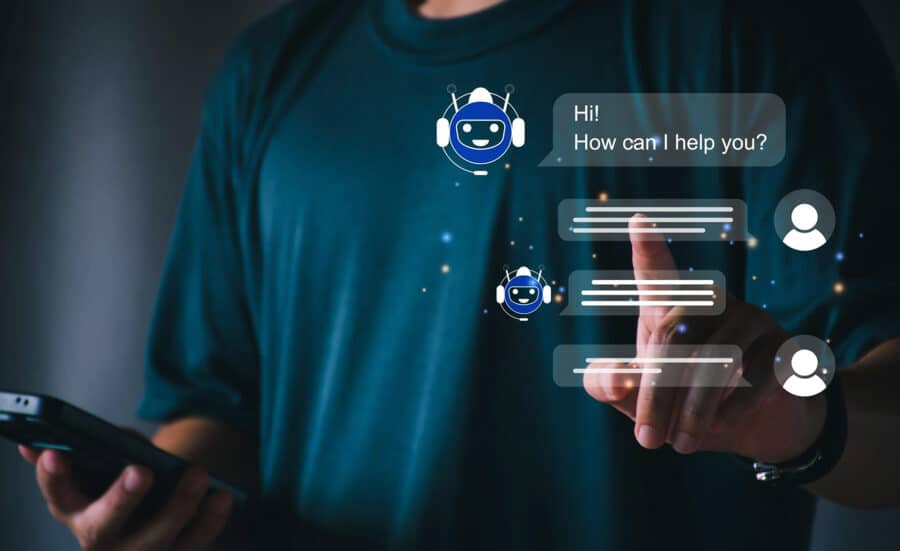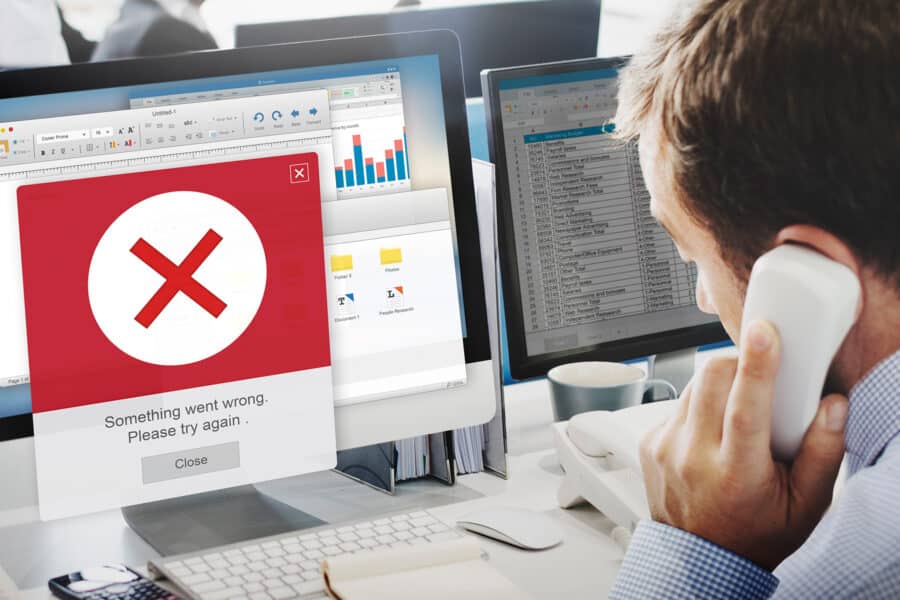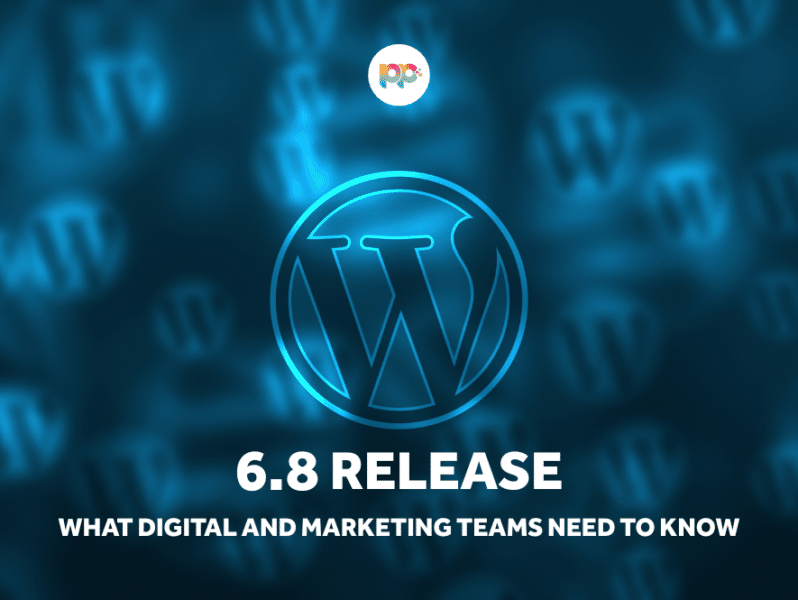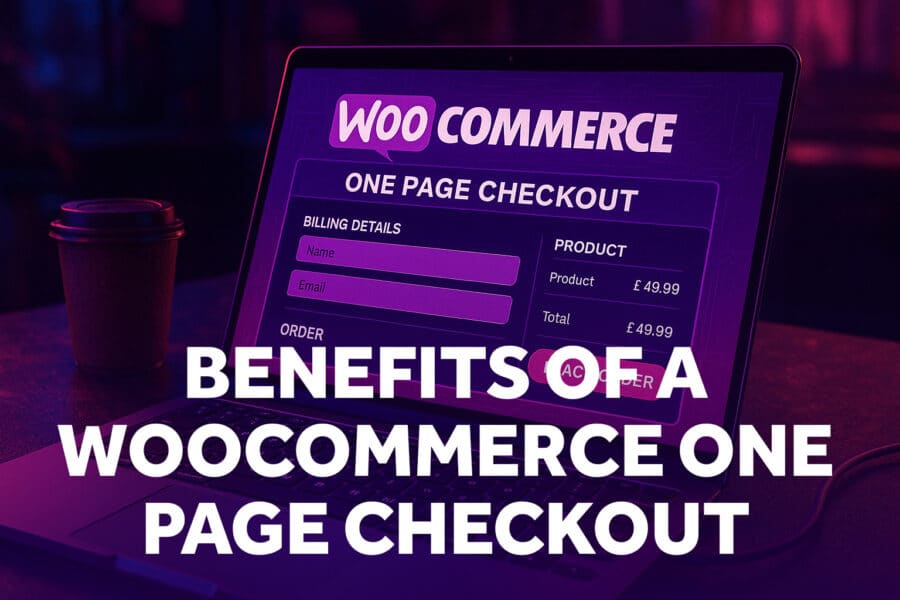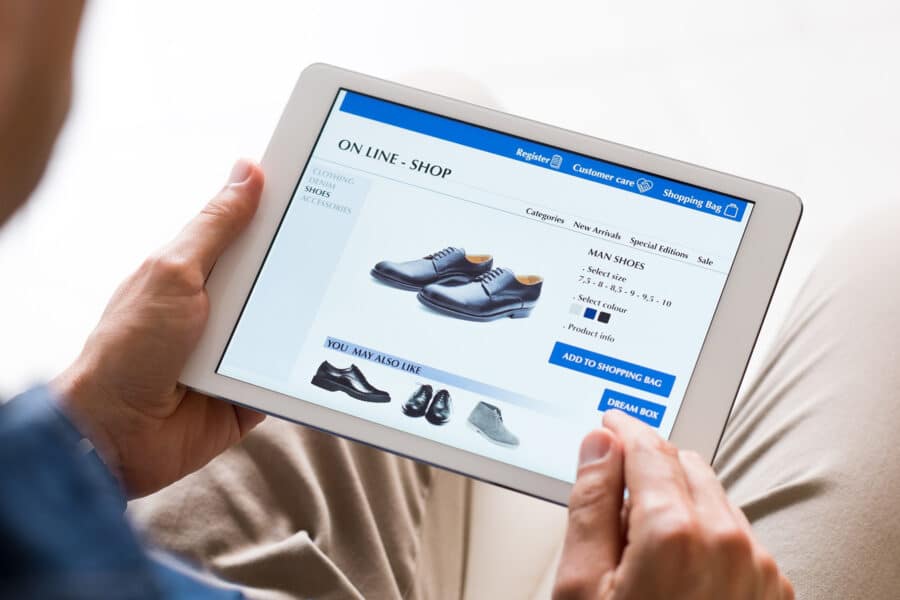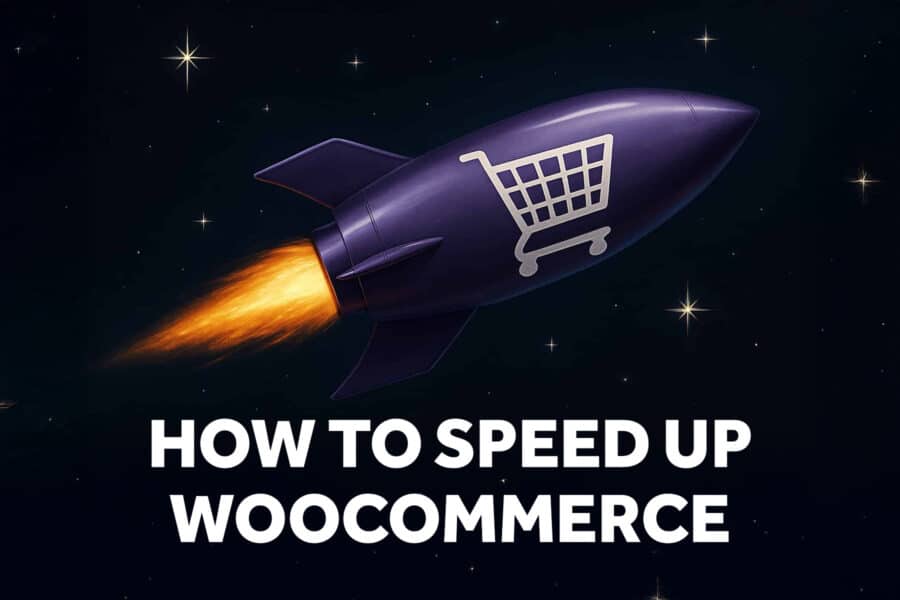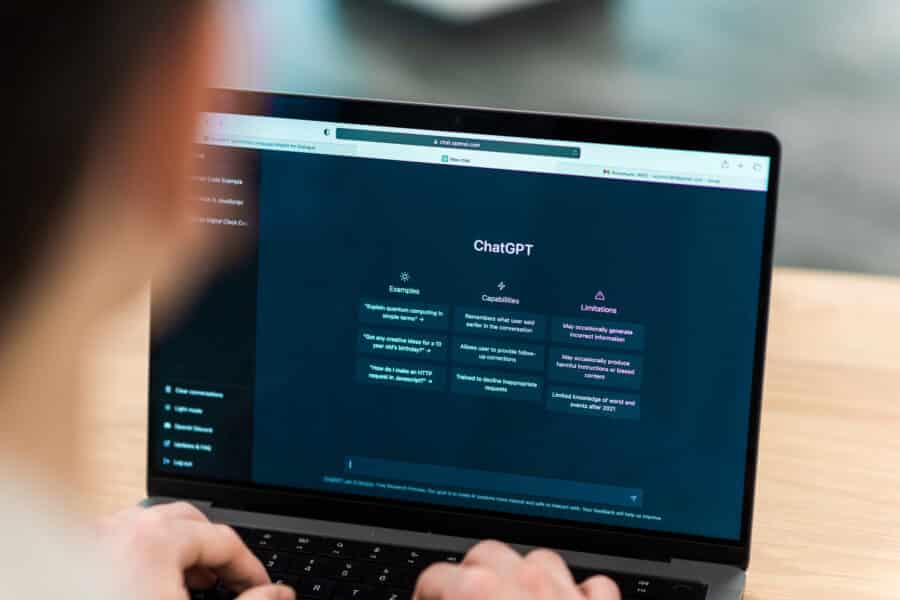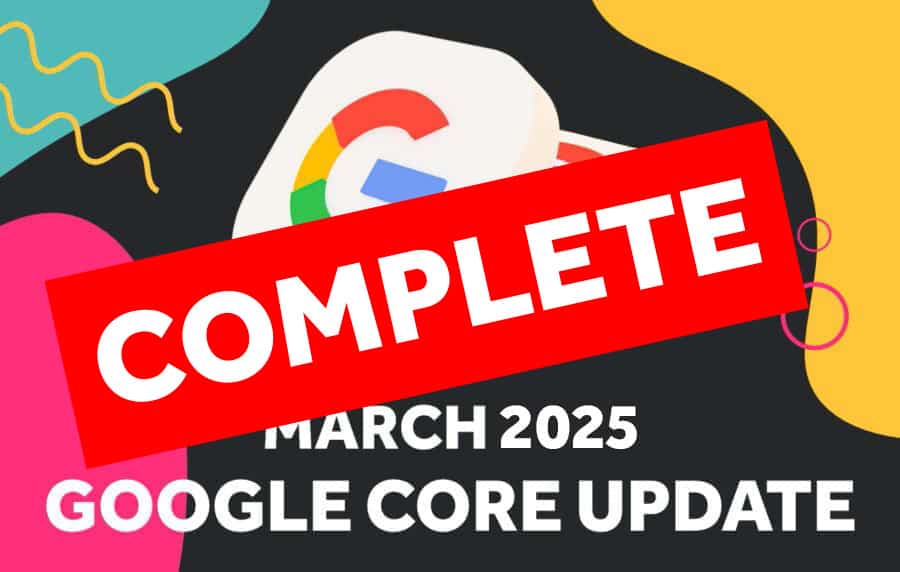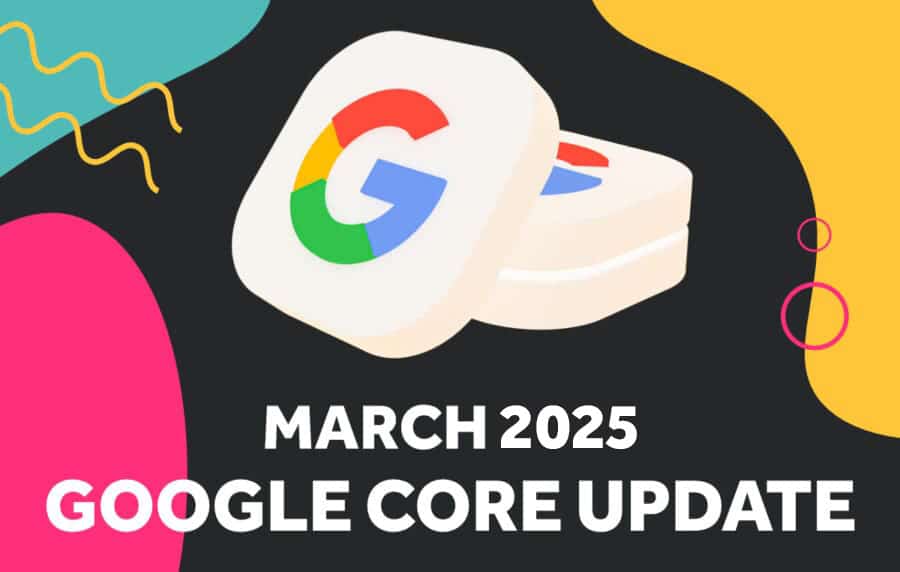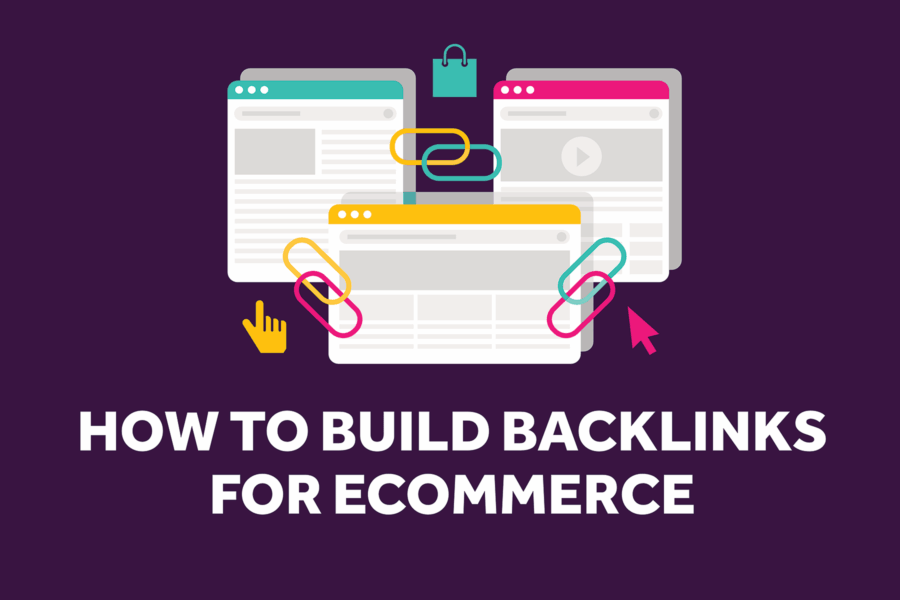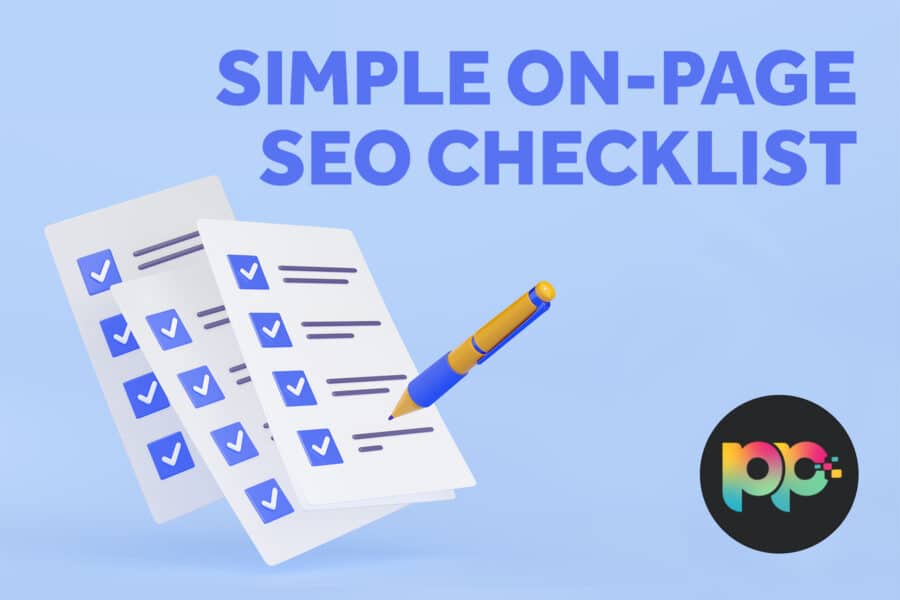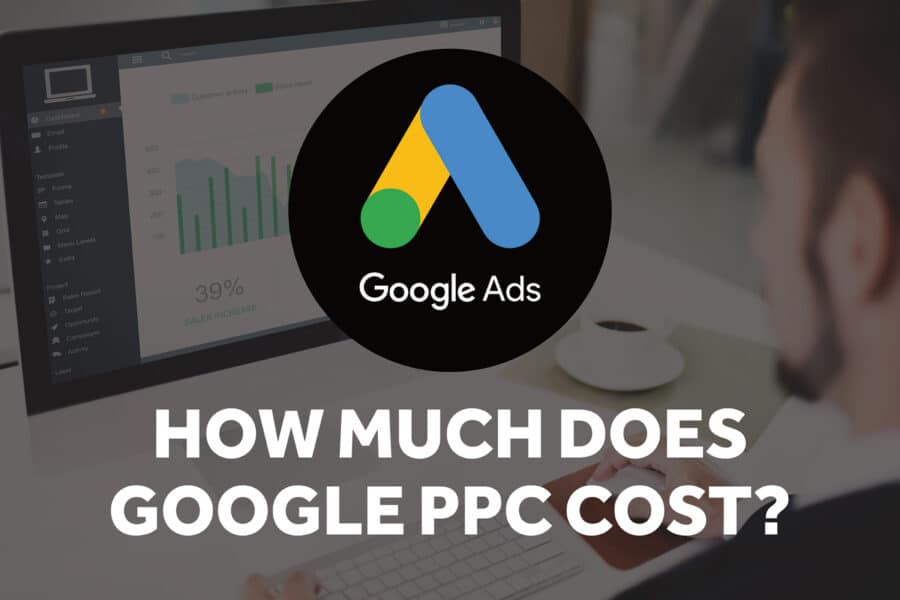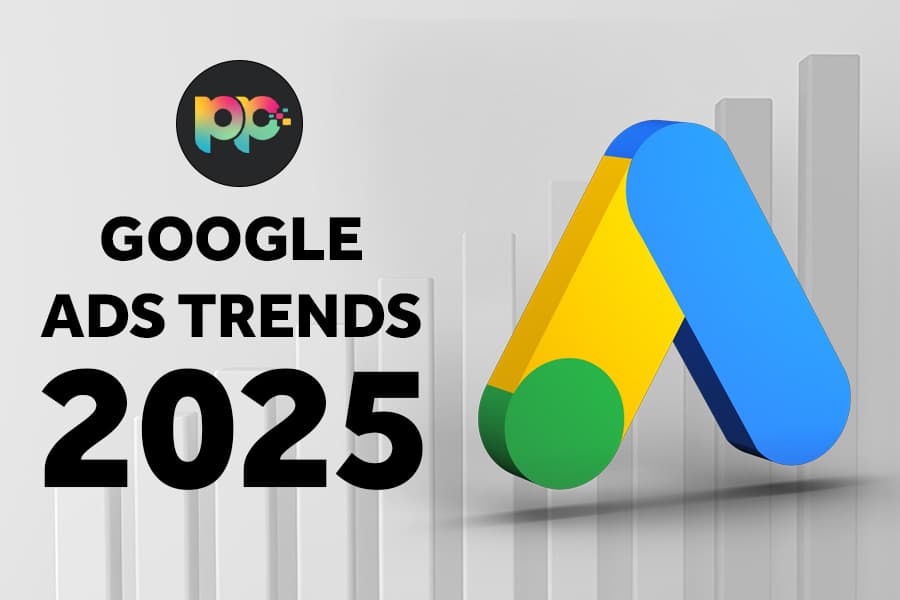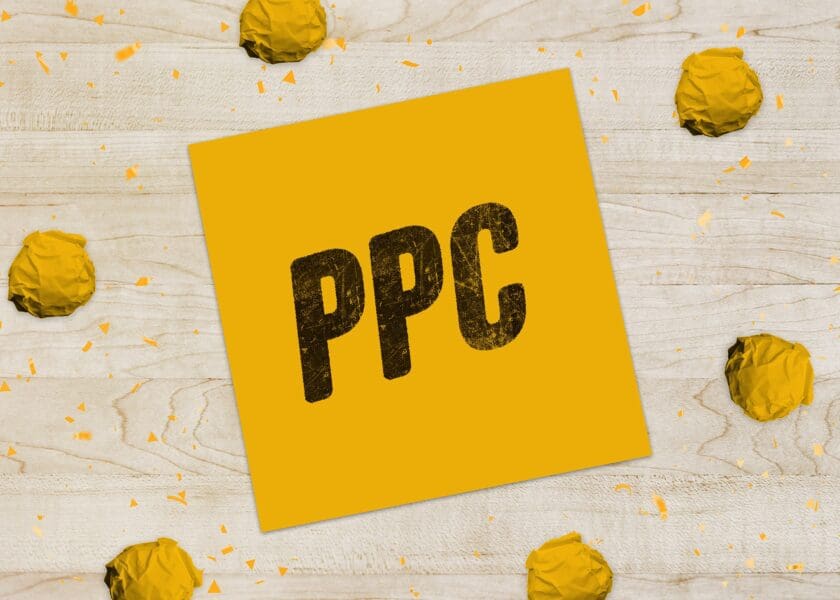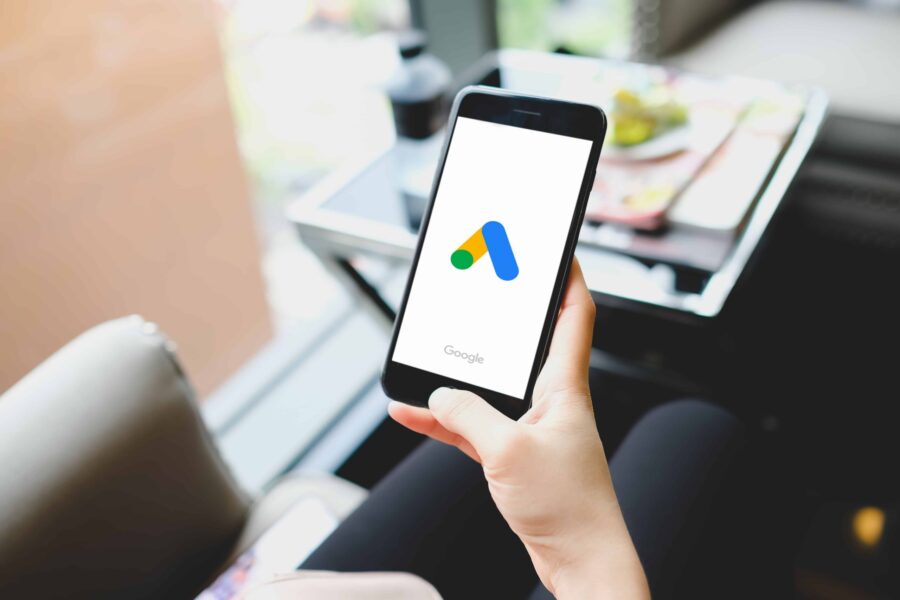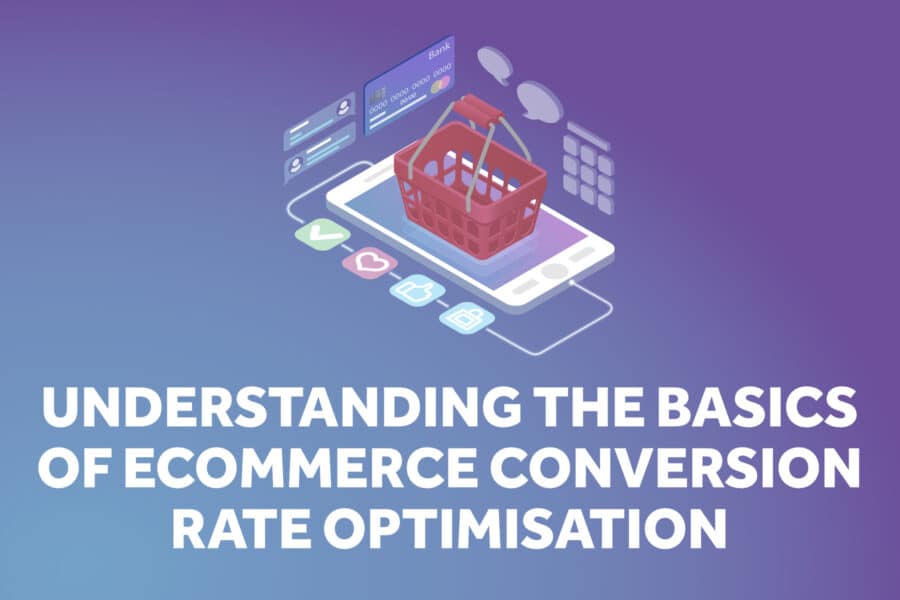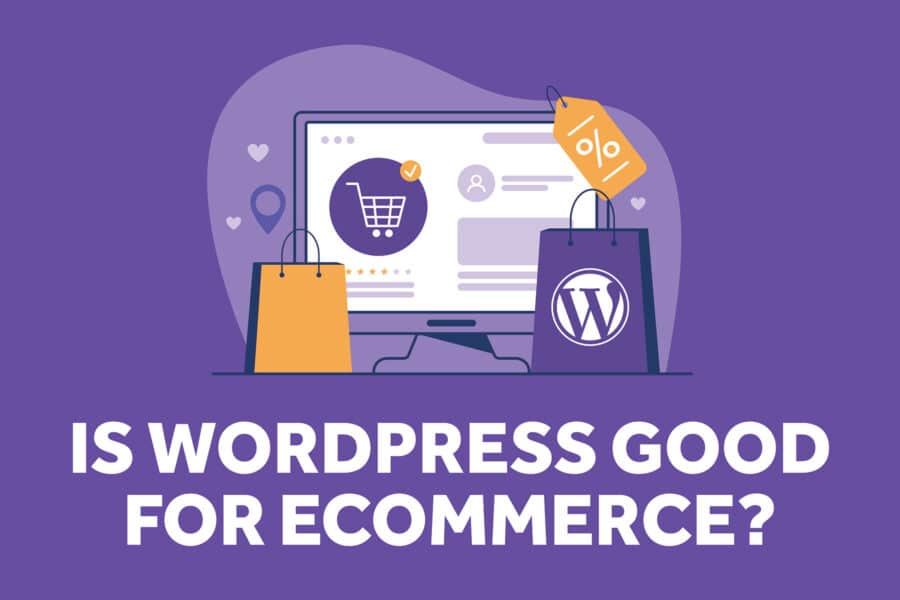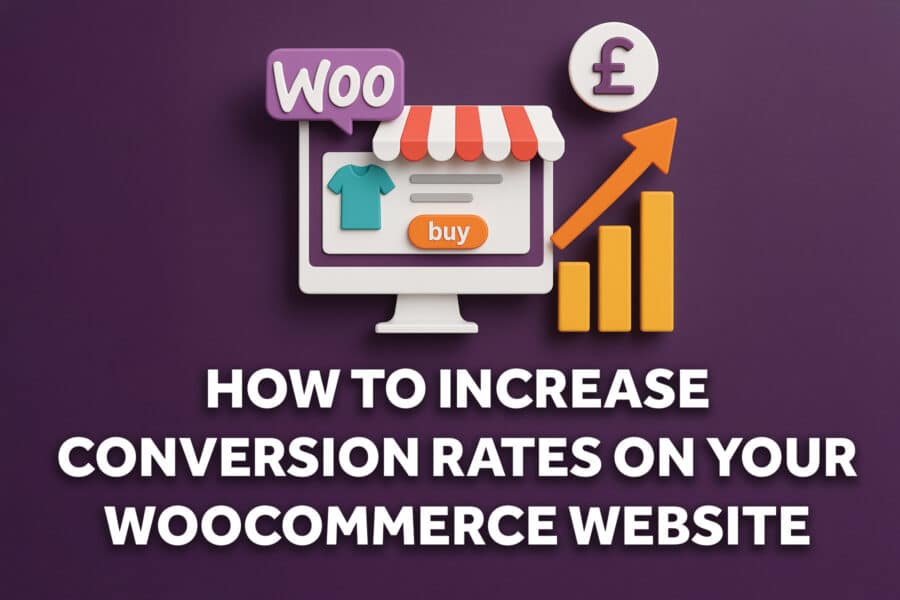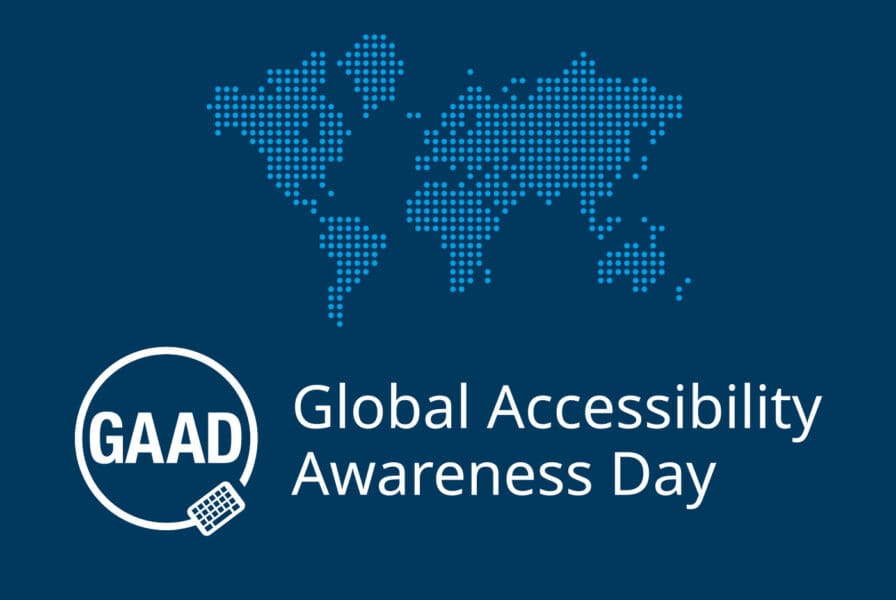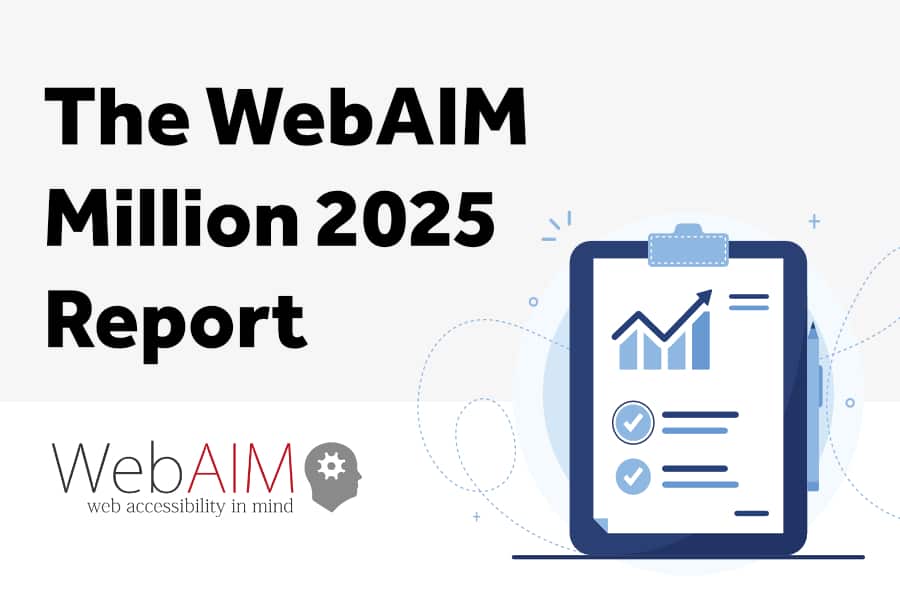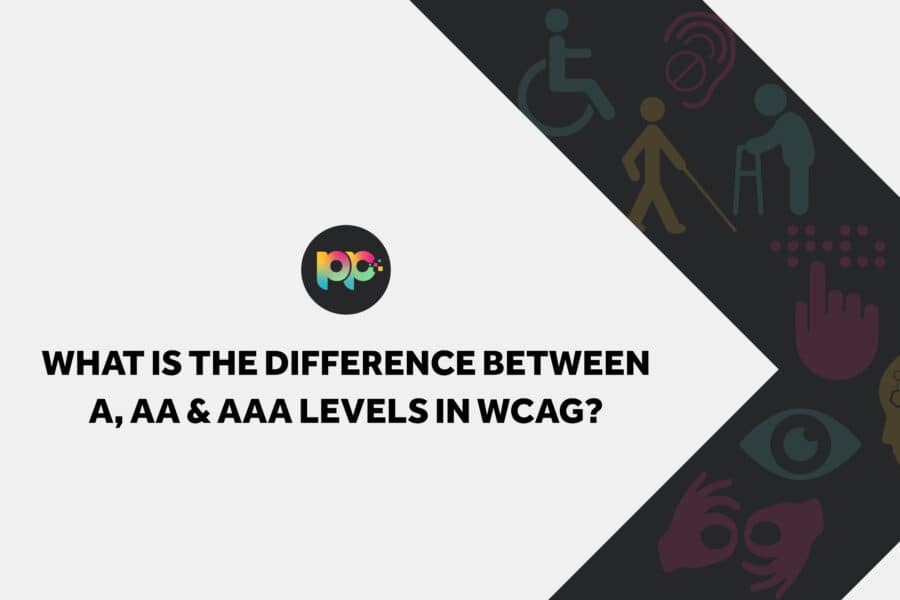Our Blog
Company News
B2B Marketing
Web Design
Paid Media
Ecommerce
WordPress
Accessibility
What we do
Priority Pixels is a B2B Marketing Agency providing digital solutions that deliver. Our approach combines cutting-edge design, data-driven marketing and seamless technology integration to help support your business or organisation’s goals. Every decision we make is grounded in strategy, whether it’s building high-performance websites, optimising your SEO, paid media, or connecting your digital tools to improve efficiency and reporting.
We don’t believe in one-size-fits-all. Providing tailored services that align with your goals ensures your digital presence works harder, scales faster and delivers real results.
View all services